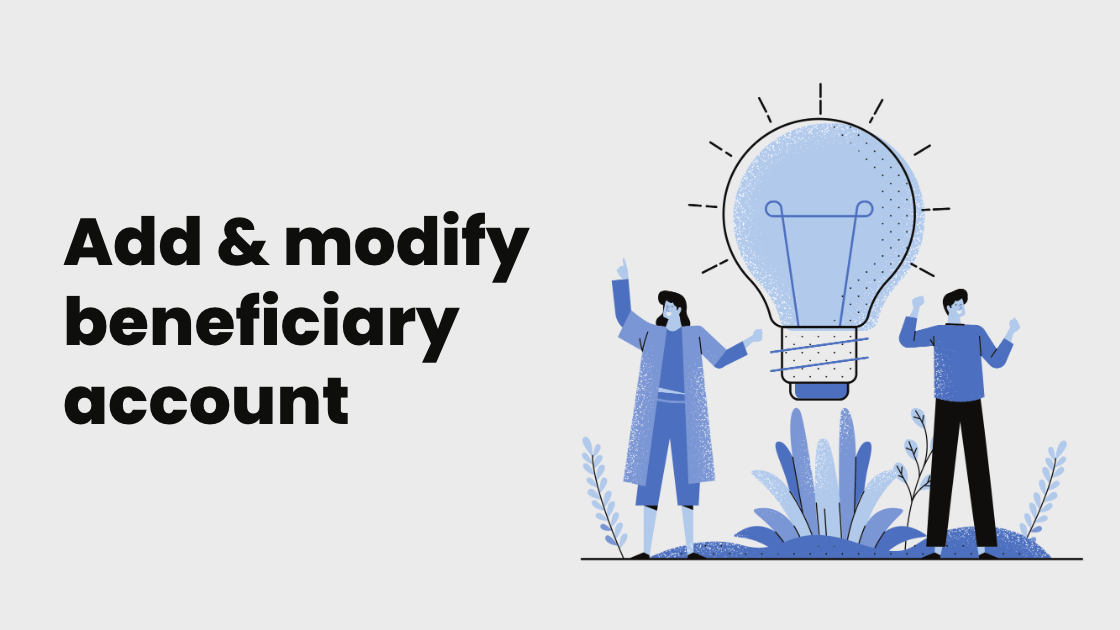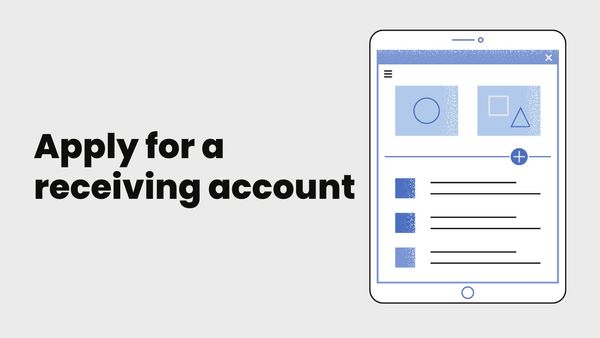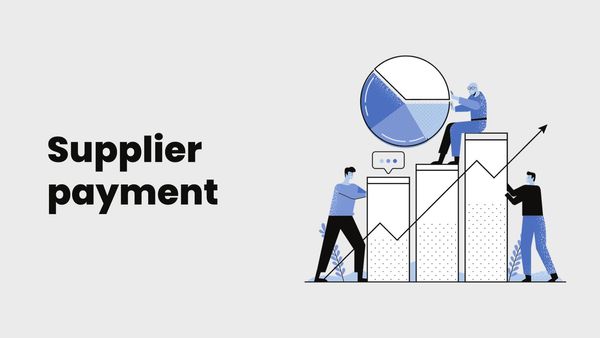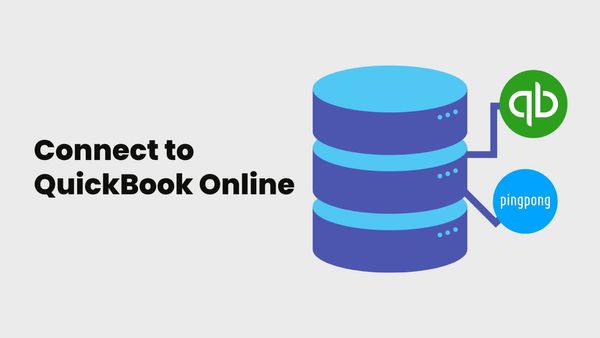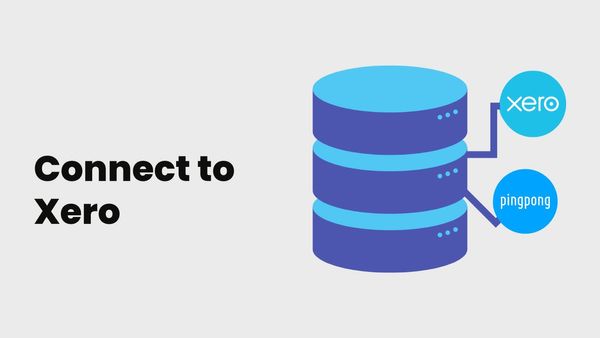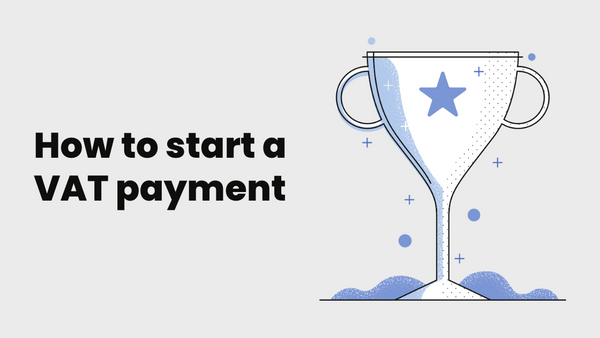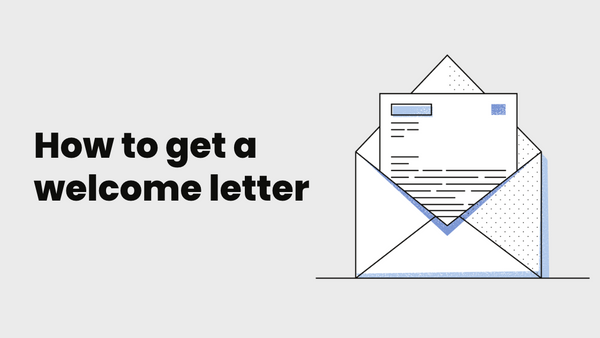Step 1: Log in to your PingPong account and find the profile icon in the upper right-hand corner. Select“profile” to access the beneficiary account page.
Select “profile” to access the beneficiary account page.
Step 2: Click “Add a new bank account” under the“Your Bank Accounts” section.
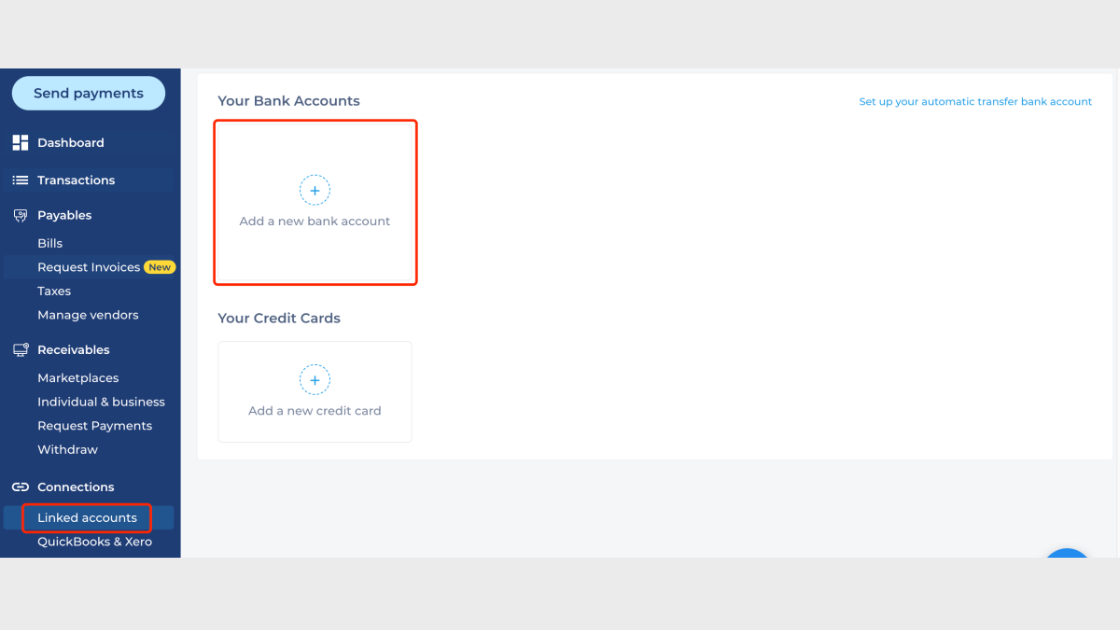
Step 3: Enter your 6-digit PIN in order to verify your identity. Select “Next” after providing your pin.

Step 4: Choose your Bank account type.

Step 5: Fill in the corresponding bank account information, this process must be followed for a personal account or an enterprise account. The bank card information you provide should be consistent with PingPong's registration information.
.png)
Note: Hover your mouse over the exclamation mark icon, and you’ll be able to access some helpful tips.

Step 5: Your BA has been added successfully! click View account detail and check the information. If the card is no longer in use, you can remove the card.

Note: If you need to modify BA (modification is not supported), please remove the original beneficiary account and create a new account with correct BA information.
Still have more questions? Contact support today.